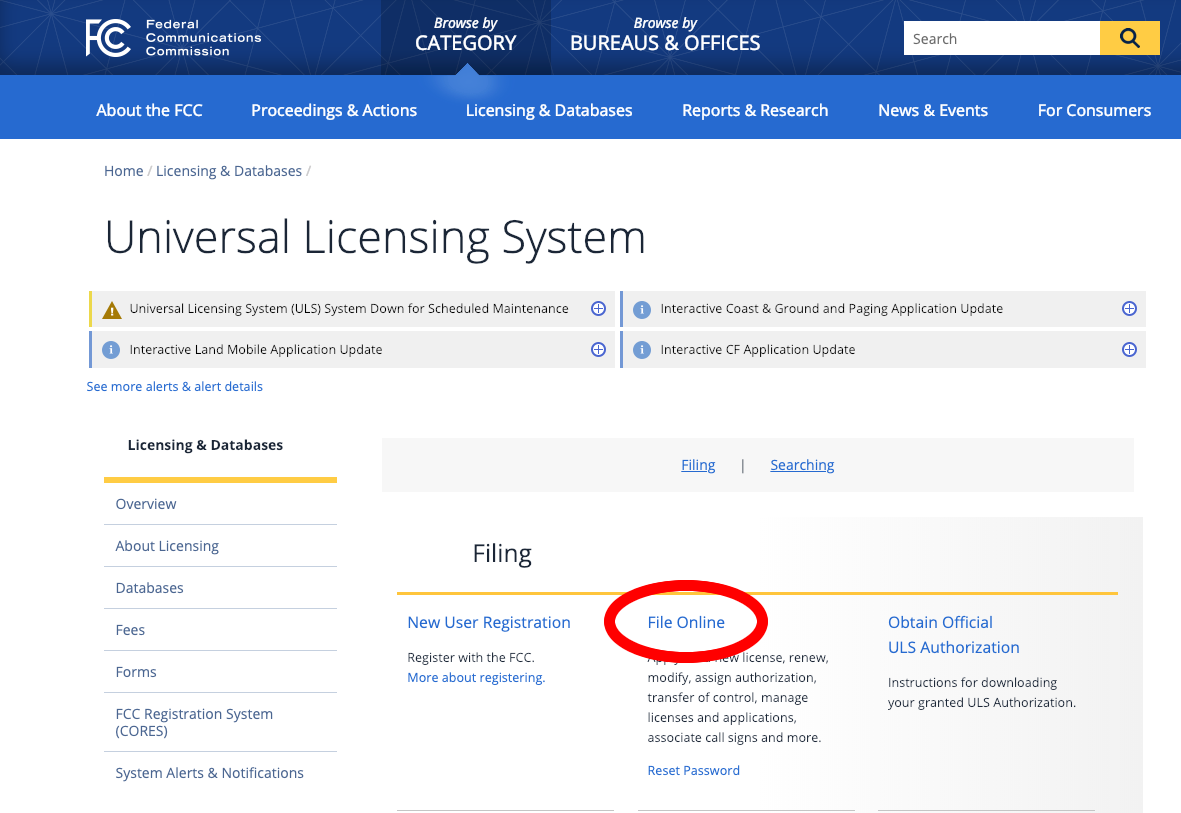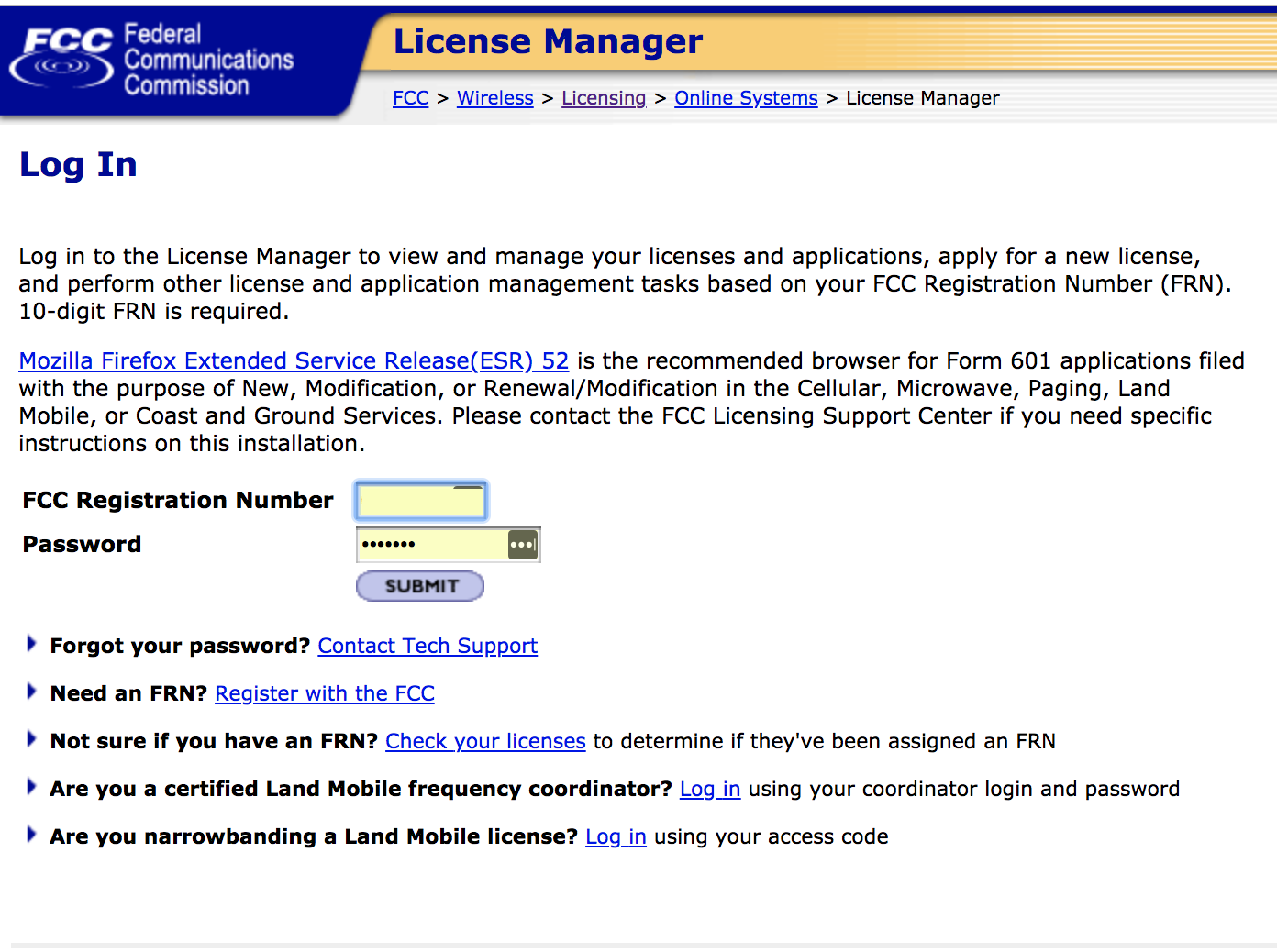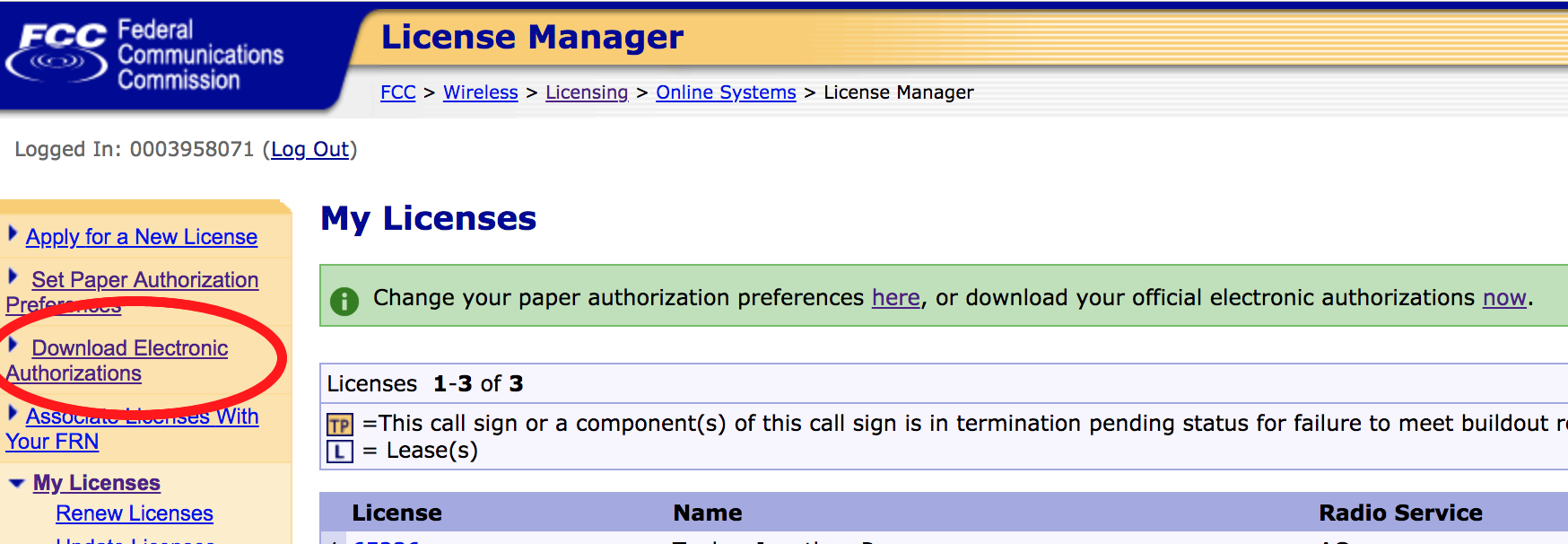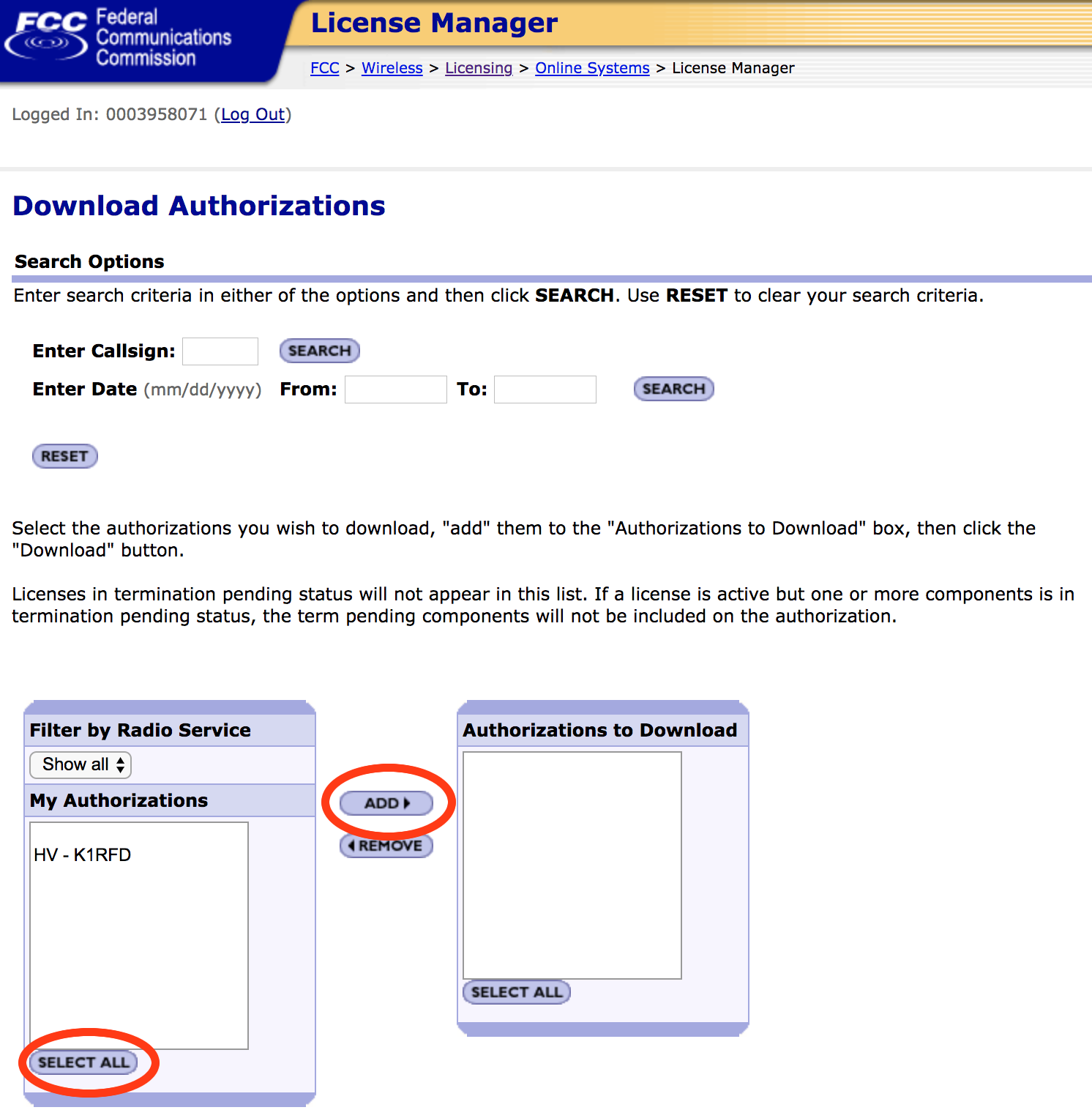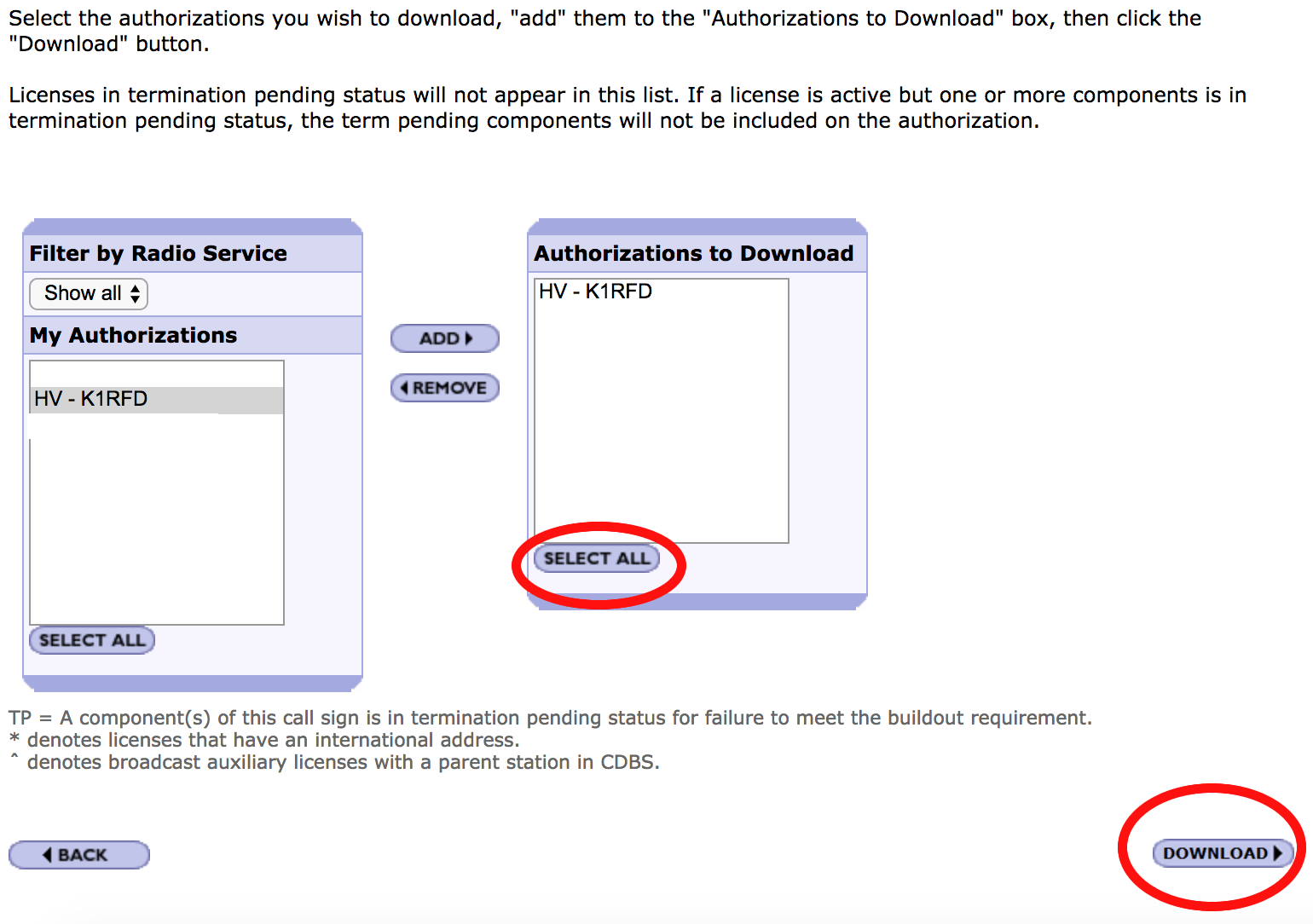|
Downloading from the FCC ULS
The FCC no longer provides paper copies of license documents, and EchoLink doesn't accept scans of them. However, using your Universal Licensing System (ULS) login, you can download an Official Copy PDF file from the FCC Web site, and then upload it to EchoLink for validation. This page describes the steps.
Important: Please do these steps on a desktop or laptop computer, rather than a mobile device. According to the FCC:
"The ULS site has not been optimized or designed for use with mobile devices. While some features and processes may be available, the consistency and performance on mobile devices cannot be guaranteed.
Currently the ULS is supposed on the full desktop/laptop versions of Google Chrome, Mozilla Firefox, and Microsoft Edge."
|
1. Go to the FCC ULS home page (wireless.fcc.gov/uls) and choose File Online, then enter your FRN and password and click Submit. If you don't know your FRN or can't remember your password, follow one of the other links on that page for help.
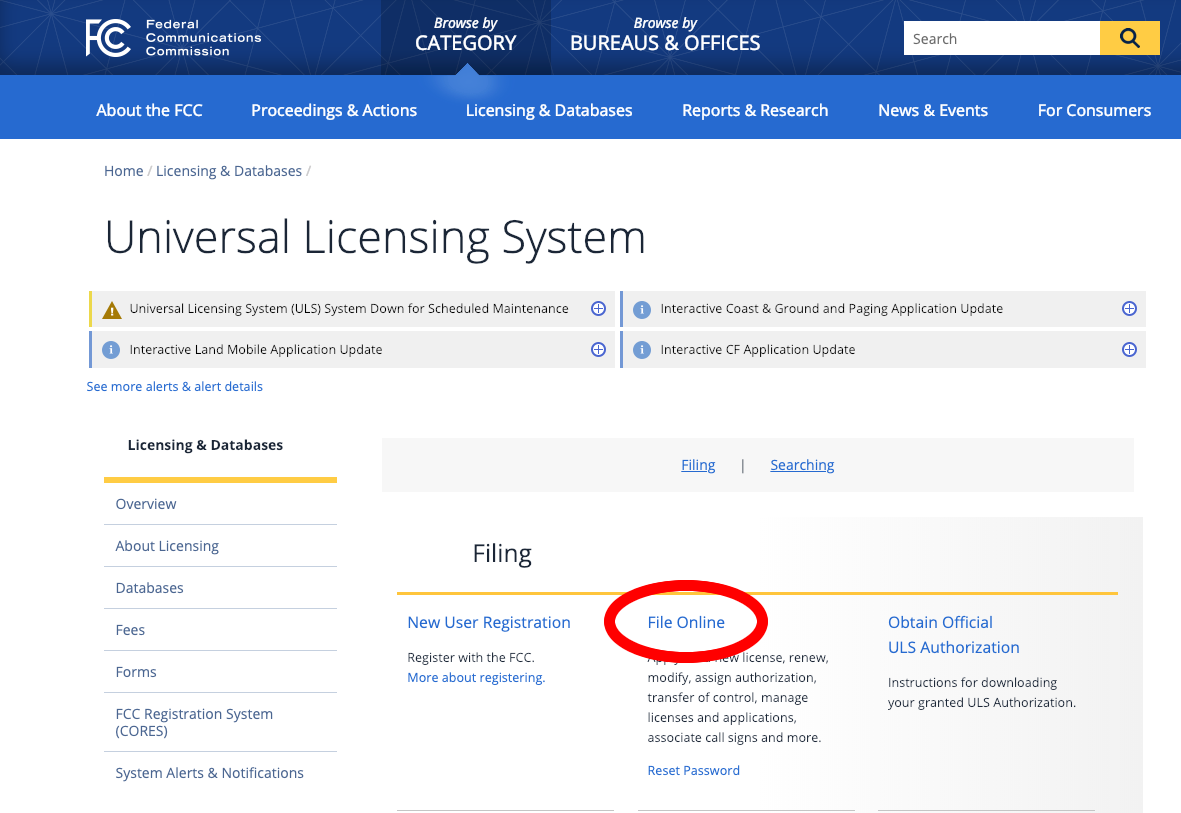
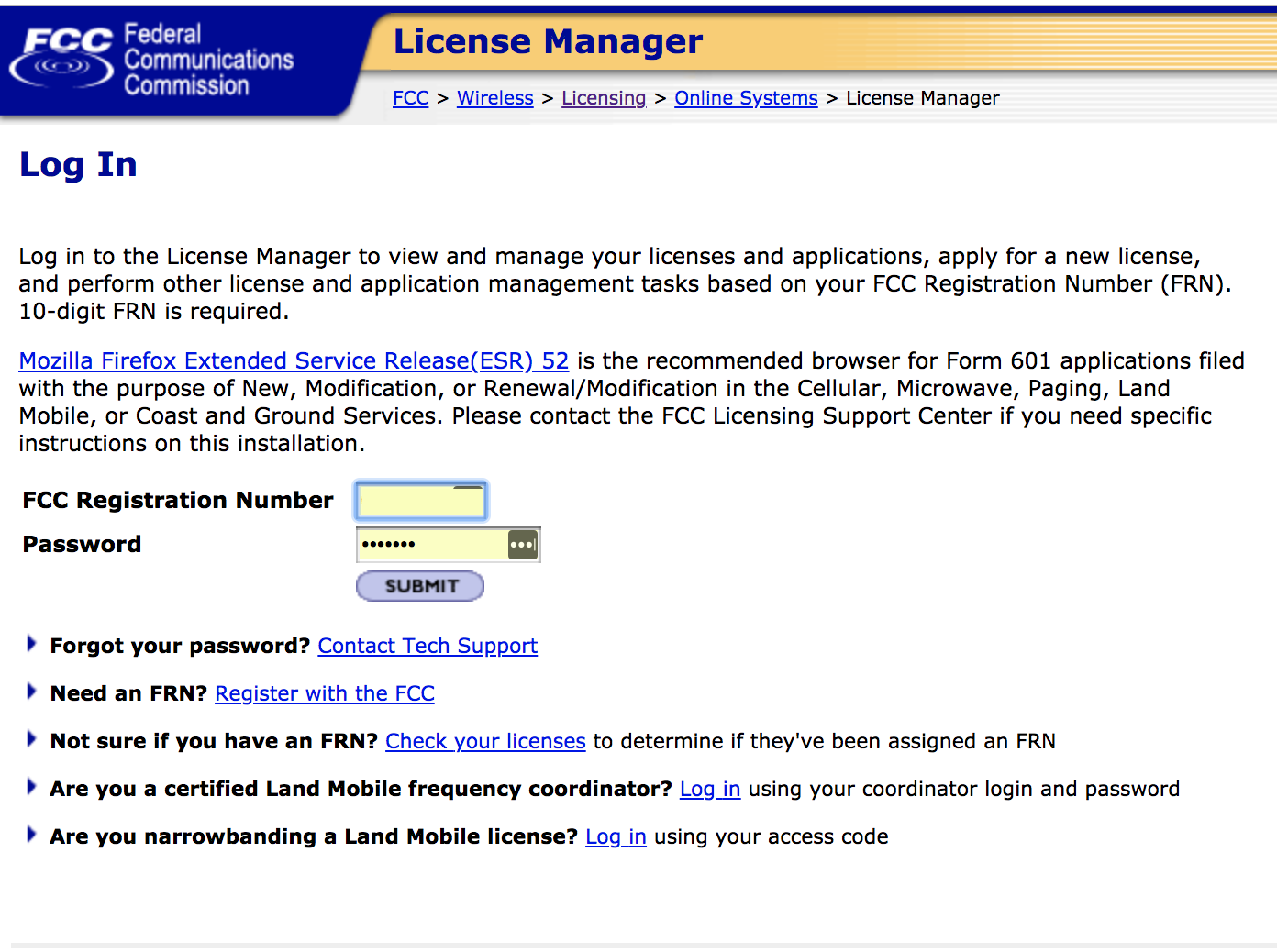
2. From the menu on the left, choose "Download Electronic Authorizations".
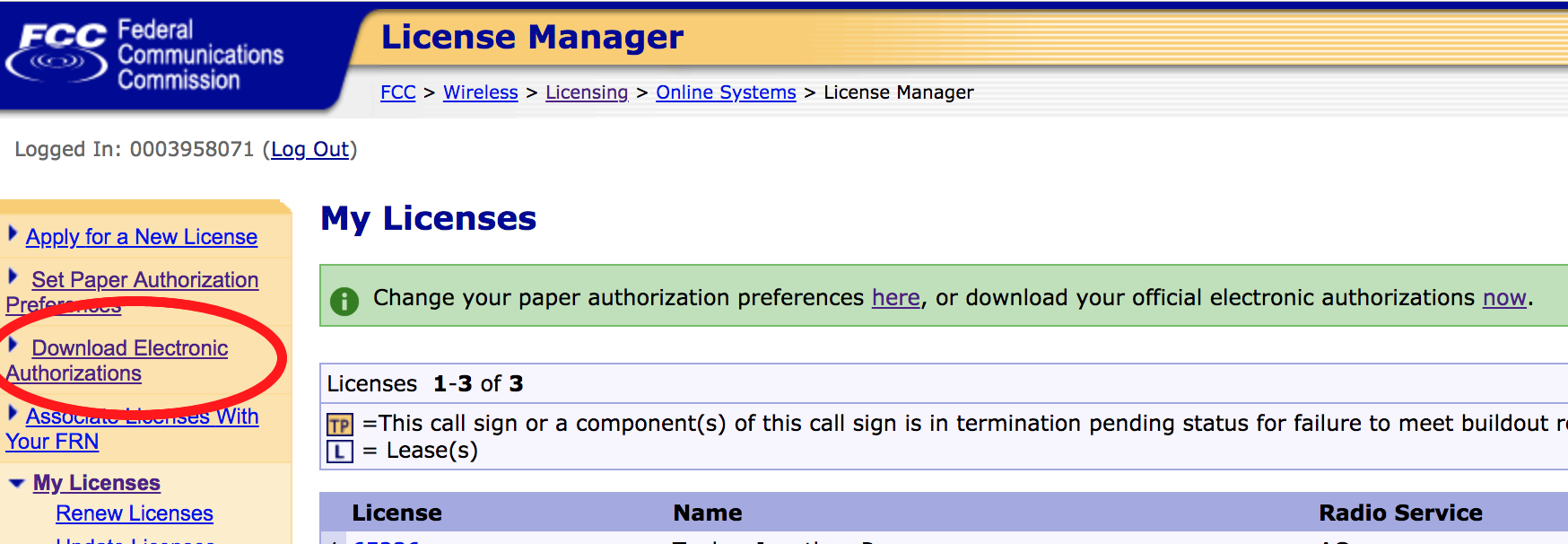
3. In the left-hand list of callsigns (there might only be one), click the one you want and choose Add.
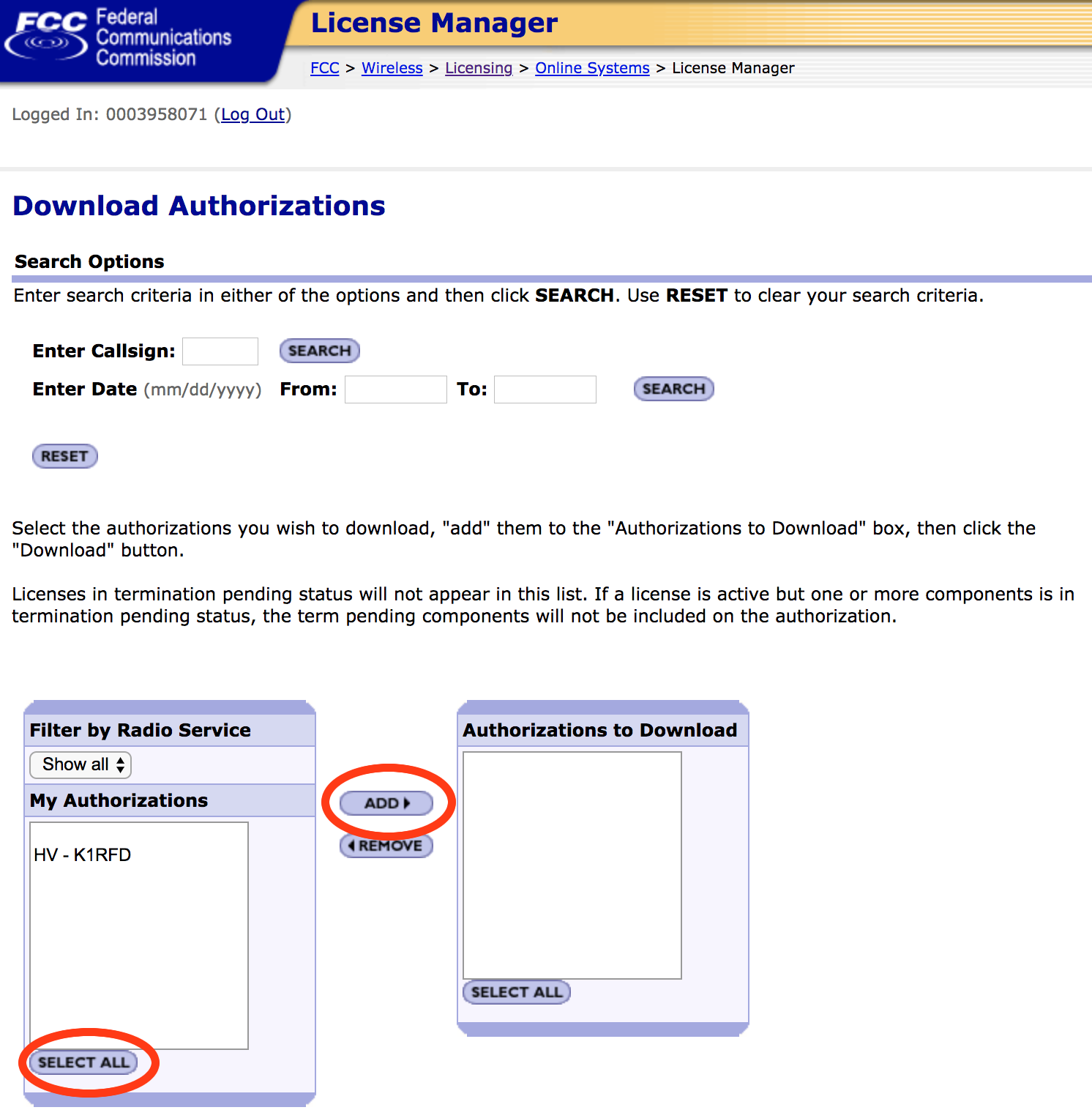
4. In the right-hand list of callsigns, choose "Select All" and then "Download". (You might need to scroll down to see the Download button).
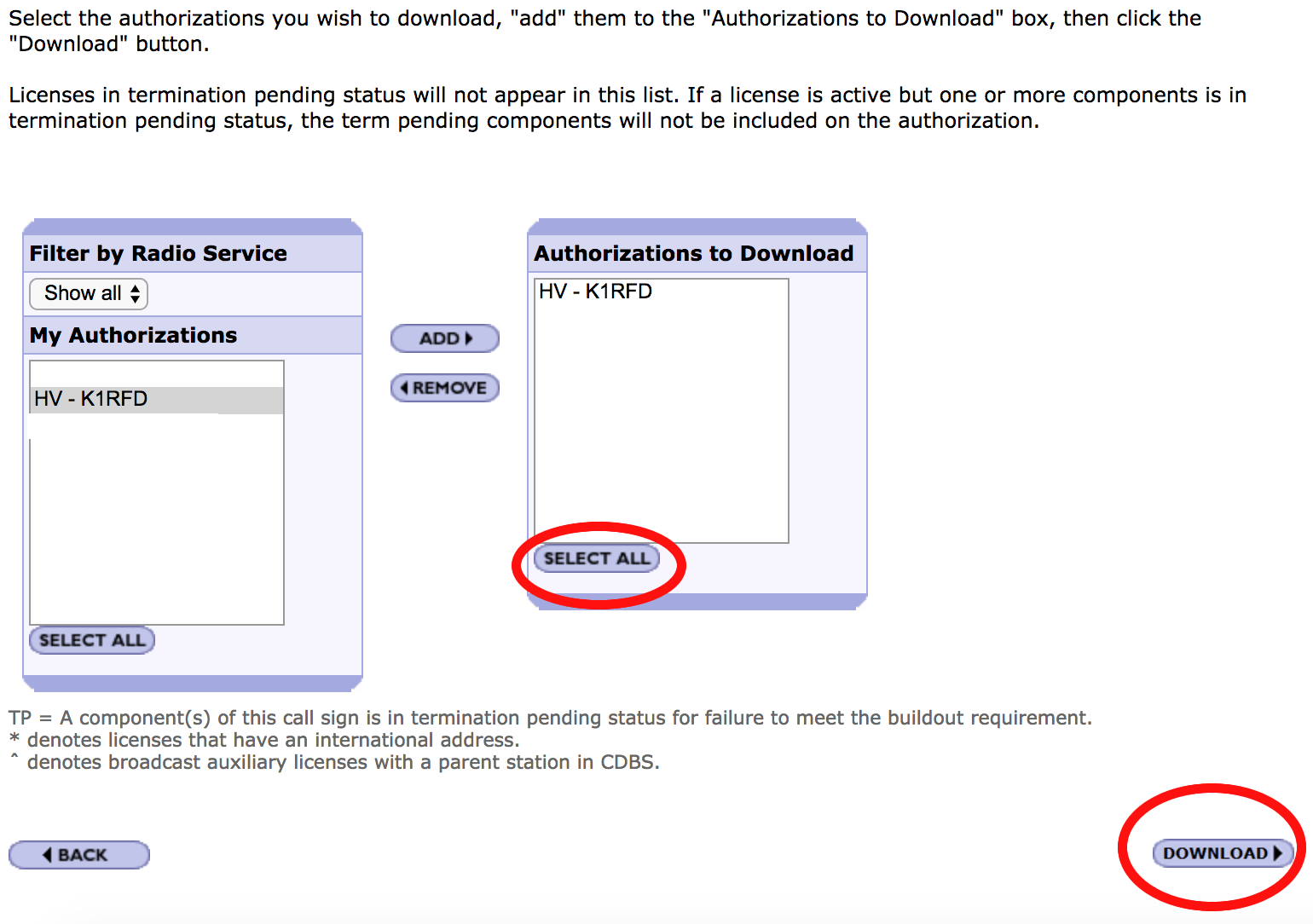
5. If you're using Chrome and you get a message like "xxx.pdf can't be downloaded securely", click Keep.
Do not open the PDF file you just downloaded. (If the file pops open in a viewer, please close it). Instead, please go to the EchoLink Validation site
(http://www.echolink.org/validation) and follow the instructions there; when asked to upload the Official Copy PDF,
locate the file you just downloaded, usually in your Downloads folder. It should have a filename with a long string of digits and capital letters, such as 000395707120607312231460E.pdf.
Please do not send this document to us via e-mail.